How to add a fee for COD payment on Shopify checkout
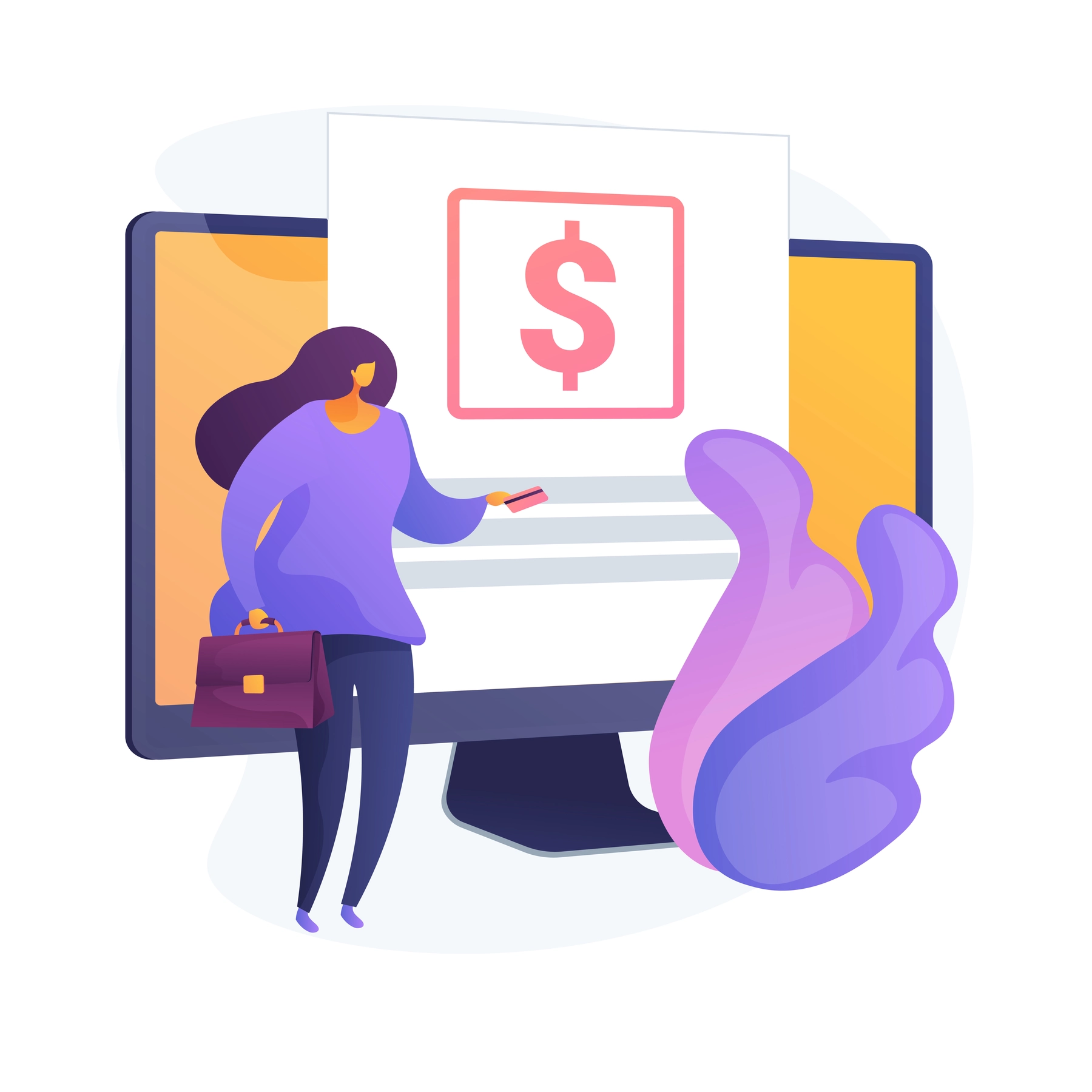
One common requirement for many stores, particularly those in regions where Cash on Delivery (COD) is a preferred payment method, is to offer COD as a payment option only with a specific fee, to avoid fraudulent orders. One way to achieve this is by creating a specific shipping method just for COD and add the COD fee as the cost for this shipping rate.
In this article, we’ll guide you how to use this COD shipping method based fee apporach. With the help of the BeSure Checkout Rules app, you can ensure that the COD payment option is only shown when the designated COD shipping method is selected. When other shipping methods are chosen, the COD payment option will be hidden. In this way, customer will have to choose COD shipping method (with extra fee) in order to choose COD payment option before checking out.
Solution: Using BeSure Checkout Rules App
The BeSure Checkout Rules app provides a simple and effective way to control how payment options like COD are displayed based on the shipping method selected by the customer.
Here’s how to set it up:
1. Install the BeSure Checkout Rules App
First, you need to install the BeSure Checkout Rules app from the Shopify App Store. This app allows you to create custom rules for your Shopify checkout process.
2. Create a COD Shipping Method
In your Shopify admin panel:
- Go to Settings > Shipping and Delivery.
- In your General profile (If you have other profiles as well, then please add to them as well), click Add rate for the shipping zone (Add in all shipping zones one by one).
- Add a new shipping method and name it something like COD Delivery. Set the cost of this shipping method same as the fee for COD you want the customer to pay.
3. Set Up a Rule to Show COD Payment Method
Once your COD shipping method is created, you need to ensure that the COD payment option is only displayed when this method is selected:
- Open the BeSure Checkout Rules app.
- Click on Create Rule and select Hide payment methods rule and click Select rule button.
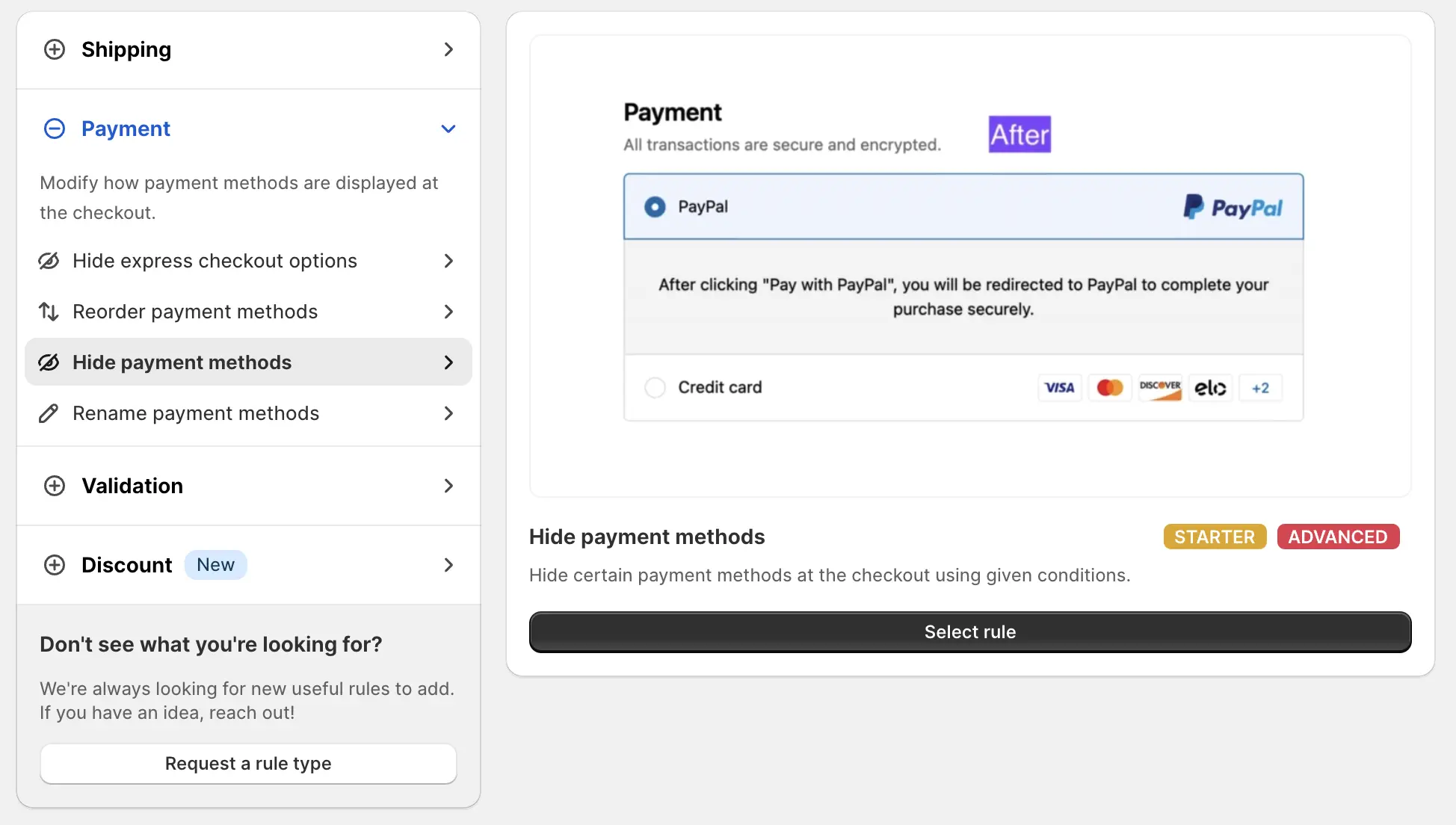
- Set the rule settings the same as shown in the screenshot below, then create the rule.
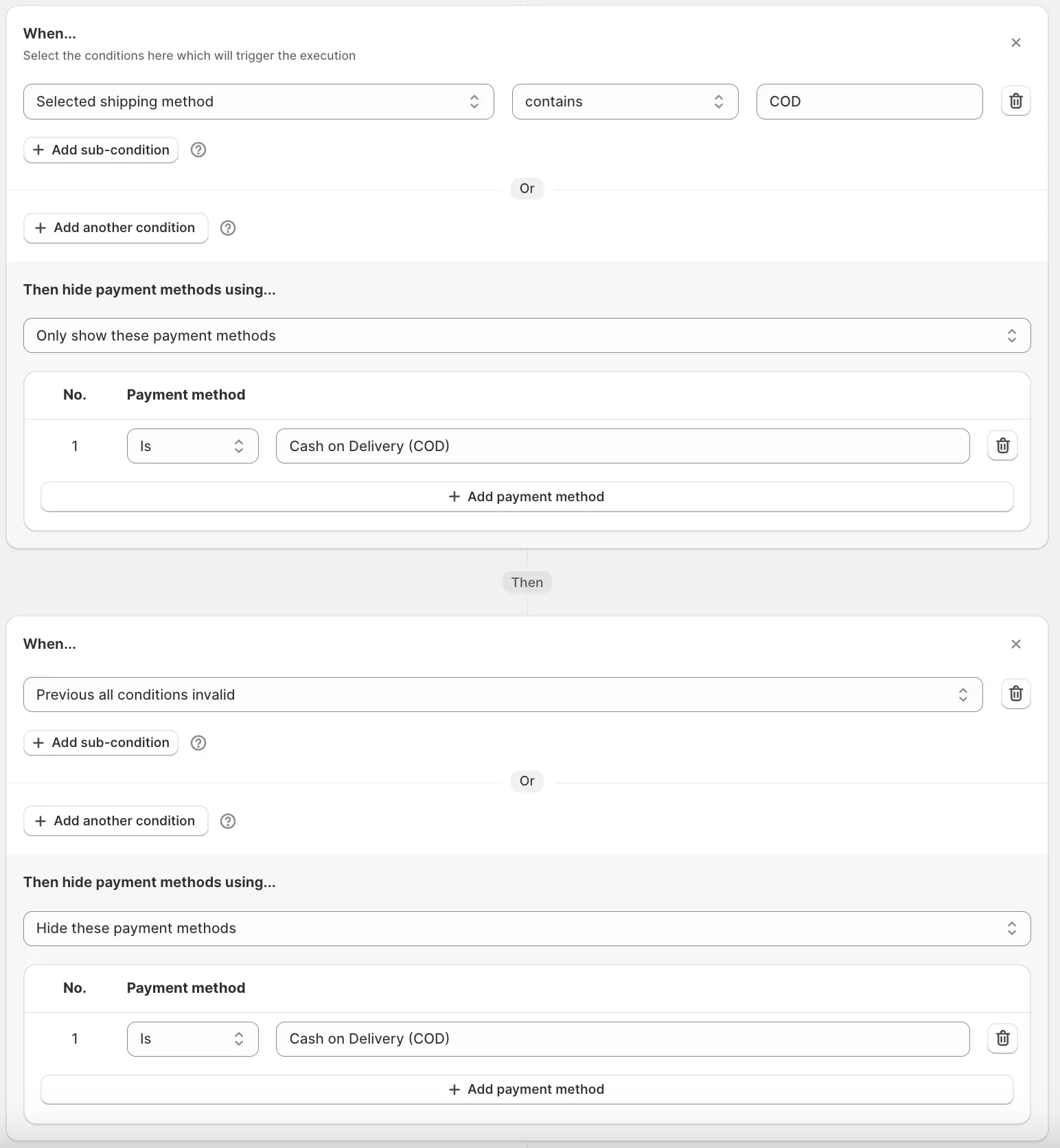
- This rule will check if the Selected shipping method has the word COD in it, if thats true, then it will Only show COD as the payment option, otherwise it will hide COD payment option.
4. Test Your Setup
After creating the rule, it’s crucial to test it to ensure everything is working as expected. Go through the checkout process:
- Add items to the cart and proceed to checkout.
- Select the COD Delivery shipping method.
- Ensure that only the COD payment option appears and the shipping fee (COD fee) is added to the order total.
- Go back and select a different shipping method and check that the COD payment option is hidden.
Conclusion
Setting up a COD shipping method on Shopify and ensuring that the COD payment option is only available when the corresponding shipping method is selected can is an effective way to add a COD fee. This setup not only streamlines your operations but also provides a better experience for customers who prefer to pay with cash on delivery.
With the BeSure Checkout Rules app, managing such custom checkout rules is straightforward and efficient, allowing you to tailor your Shopify store to your specific business needs.