How to hide UPS shipping for PO Box address in Shopify checkout

Effective control over shipping methods and limitations is an integral part of every ecommerce venture. Dealing with shipments to PO Box addresses often poses problems for Shopify store owners due to the inappropriateness of certain items for this delivery mode, constraints imposed by carriers, and logistical complications. This article elucidates how the BeSure Checkout Rules app can resolve this issue, by enabling you to conceal UPS shipping methods when a customer specifies a PO Box as their shipping address.
Problem: Handling PO Box Shipments on Shopify
Though PO Boxes cater to the requirements of many customers, there can be certain situations where delivering to these addresses isn't feasible or economically viable. As Shopify doesn't inherently allow store owners to restrict deliveries to PO Boxes, logistical obstacles and inflated shipping costs can ensue. This difficulty is particularly evident when a customer inputs a PO Box as their shipping destination, and all delivery methods continue to be accessible, irrespective of their suitability.
Solution: BeSure Checkout Rules App
The BeSure Checkout Rules app emerges as a powerful resolution to this predicament. This app provides the flexibility to modify checkout procedures on your Shopify store, including the creation of rules to hide UPS shipping methods when a customer enters a PO Box address.
Here's how to use the BeSure Checkout Rules app to block PO Boxes in Shopify:
1. Install the BeSure Checkout Rules app
Start by installing the BeSure Checkout Rules app on your Shopify store. You can find the app in the Shopify App Store. Click on "Add app" to install.
2. Create a rule to hide shipping methods
After the app installation, navigate to the app's dashboard. Click on "Create rule" and then select "Hide shipping methods" under "Shipping".
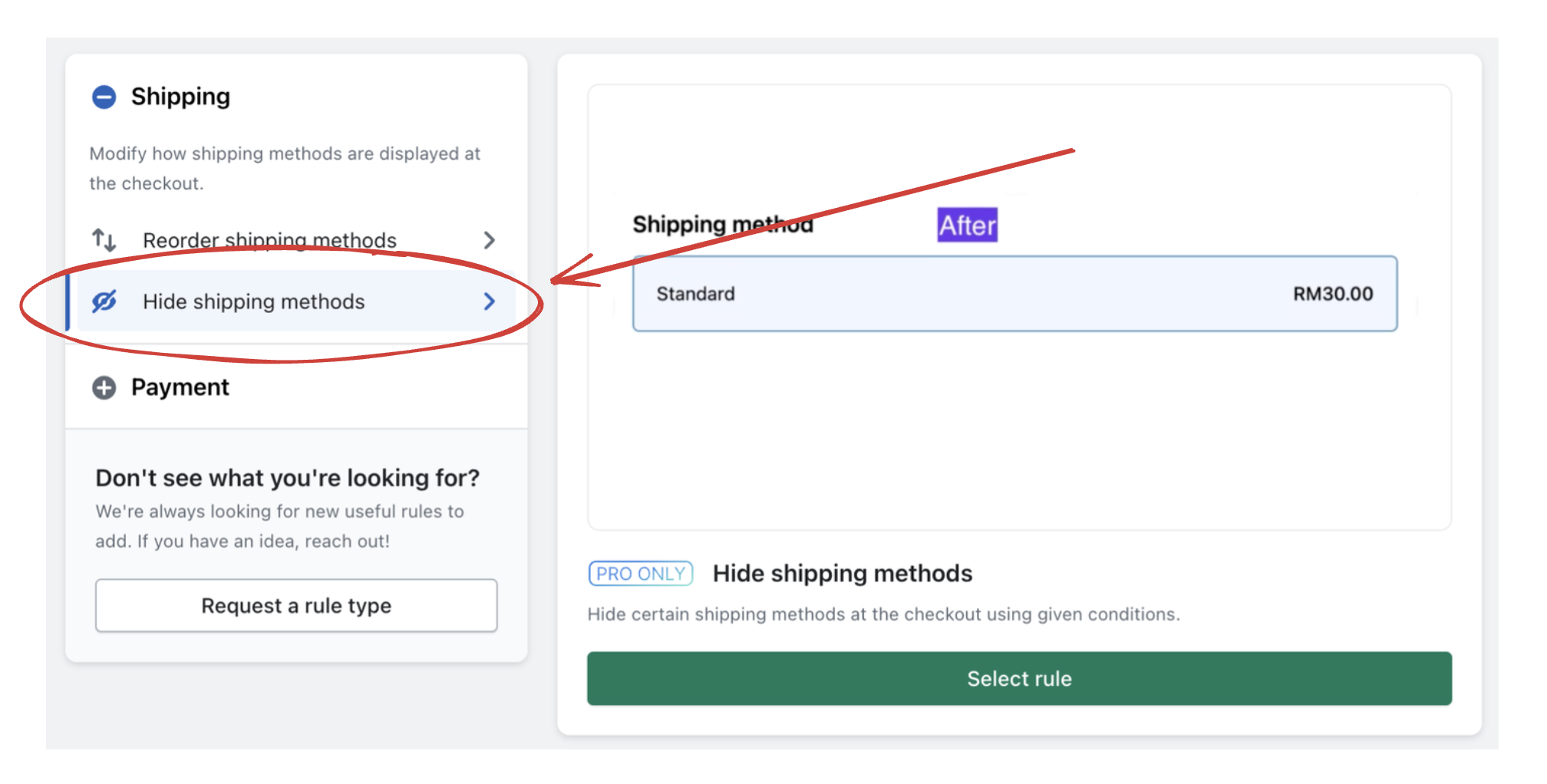
After that, please choose Condition set 2. This will allow you to choose PO Box Address condition.
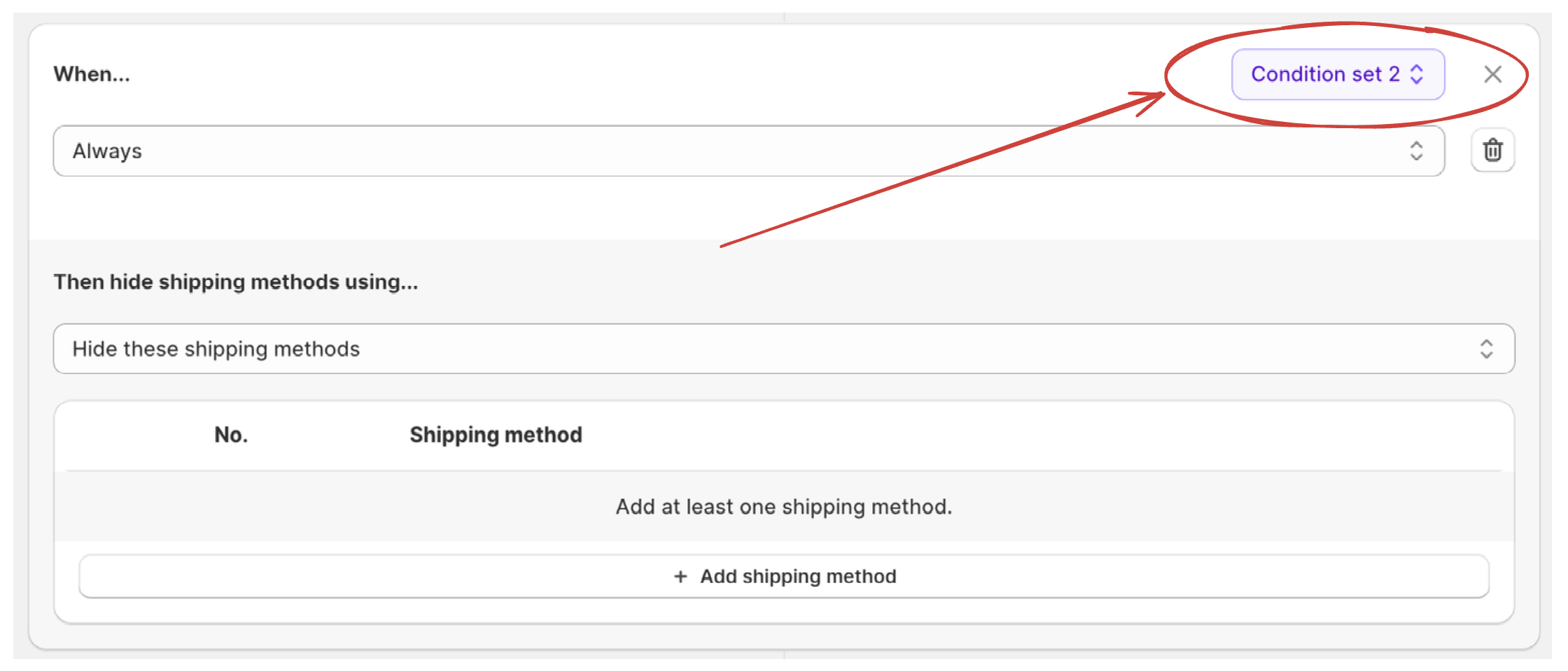
3. Set the rule conditions and actions
In the "Conditions" section (Where it says When...), choose P.O. box address. This means this rule will trigger when a P.O. box address is detected.
In the "Actions" section (Where it says Then hide shipping methods using...), select Hide these shipping methods. Then click on + Add shipping method and enter the name of UPS. This means it will select all shipping methods which contain UPS word in their name.
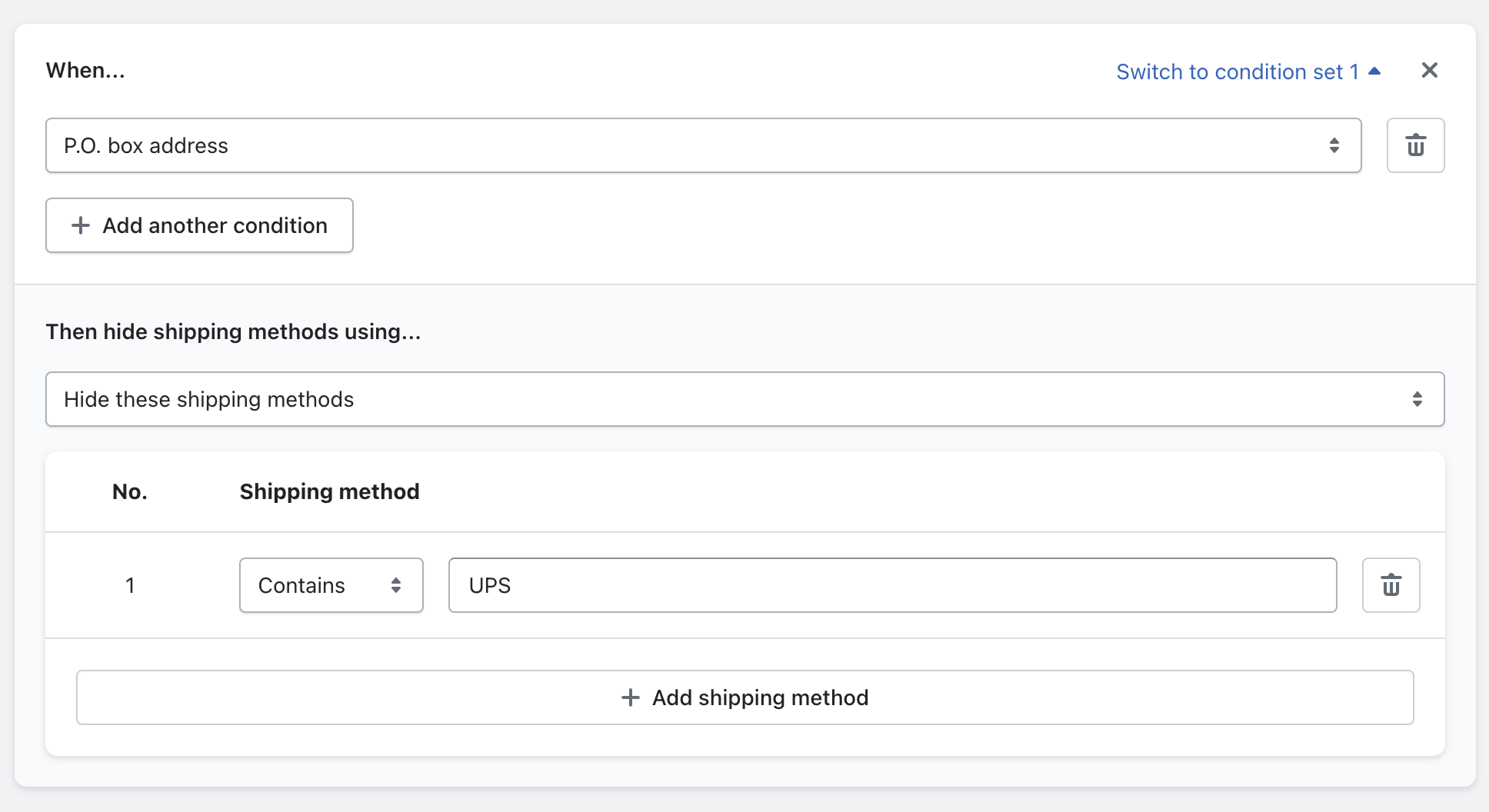
After setting up the rule conditions and actions, click "Create" to save and activate the rule.
4. Test the new rule
After setting up the rule, it's important to test it. Go to your store and proceed as a customer would. Input a PO Box address and verify that no UPS shipping methods are displayed. Conversely, when a standard shipping address is entered, all the shipping methods should appear.
Conclusion
The BeSure Checkout Rules app provides an effective and easy solution to hide UPS shipping methodsfor PO Box addresses on Shopify, overcoming a common challenge for many store owners. By hiding UPS shipping methods for PO Box addresses, you can avoid potential delivery issues, reduce costs, and provide a smoother checkout process. Whether you're new to Shopify or a seasoned professional, this app can help you streamline your operations and deliver a better customer experience.