How to easily block PO Boxes in Shopify checkout
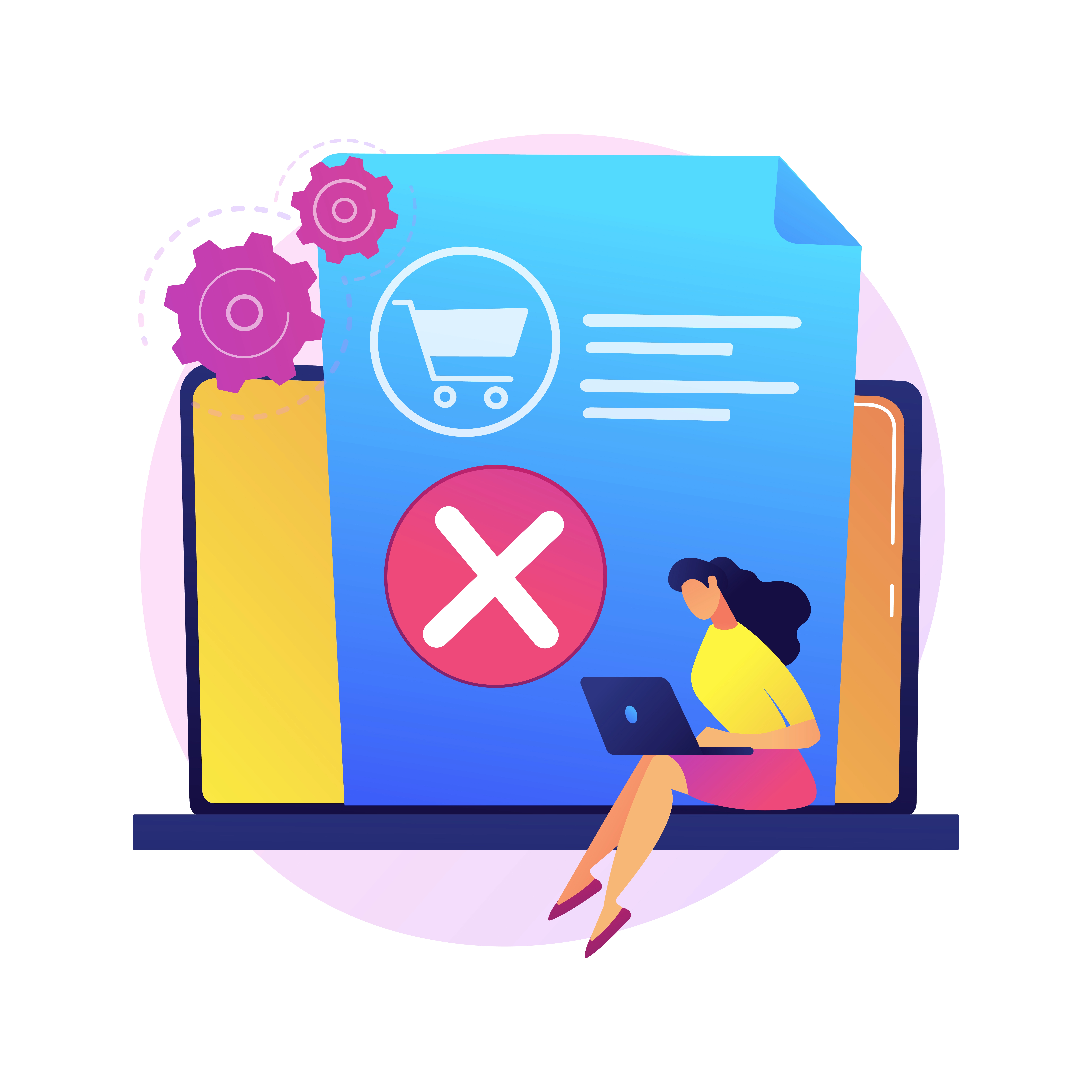
Shipping logistics and restrictions are crucial aspects of any ecommerce business. One common issue many Shopify store owners encounter is the inability to block shipments to PO Boxes. Certain products, such as large items or perishable goods, may not be suitable for delivery to PO Boxes due to carrier restrictions or logistical concerns. This article provides a solution to this problem by using the BeSure Checkout Rules app, allowing you to hide all shipping methods when a customer enters a PO Box in their shipping address.
Problem: Blocking PO Boxes in Shopify
While PO Boxes are essential for many customers, there are certain scenarios where shipping to these addresses is not feasible or cost-effective. By default, Shopify does not provide an option to block shipments to PO Boxes, which can lead to logistical issues and increased shipping costs. The problem arises when a customer enters a PO Box as their shipping address and all shipping methods remain available, even those not suitable for such deliveries.
Solution: BeSure Checkout Rules App
The BeSure Checkout Rules app is a potent solution to this problem, allowing you to modify checkout behaviors on your Shopify store. You can add a rule to hide all shipping methods when a customer enters a PO Box in their shipping address.
Here's how to use the BeSure Checkout Rules app to block PO Boxes in Shopify:
1. Install the BeSure Checkout Rules app
Start by installing the BeSure Checkout Rules app on your Shopify store. You can find the app in the Shopify App Store. Click on "Add app" to install.
After that, you can follow this video guide or if you prefer, you can continue to follow the rest of the steps below.
2. Create a rule to block PO Boxes
After the app installation, navigate to the app's dashboard. Click on "Create rule" and then select "Validate/Block Checkout" under "Validation", then press "Select rule" button.
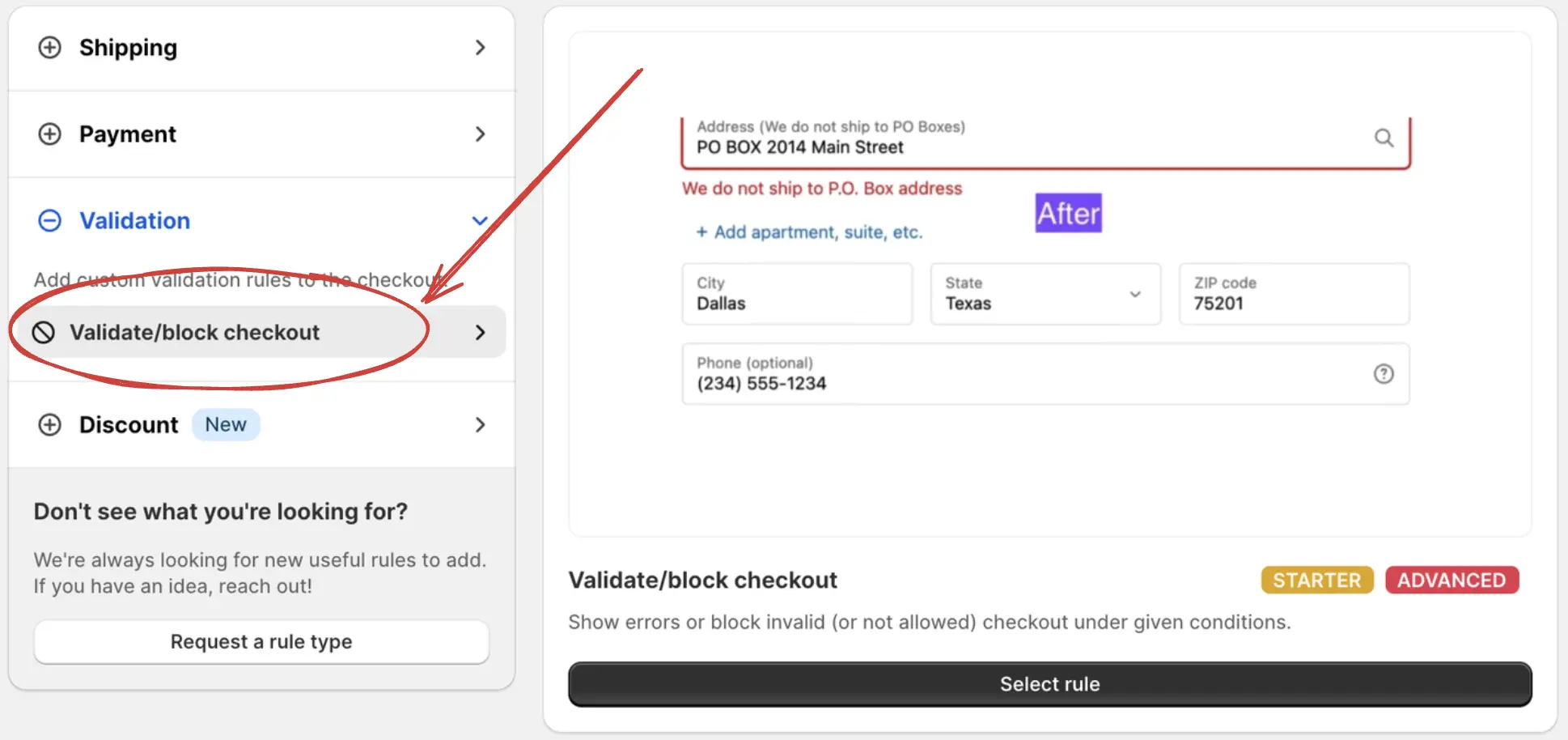
3. Set the rule details
It will prompt you to choose a template, please select the template of "Block P.O. Box Addresses".
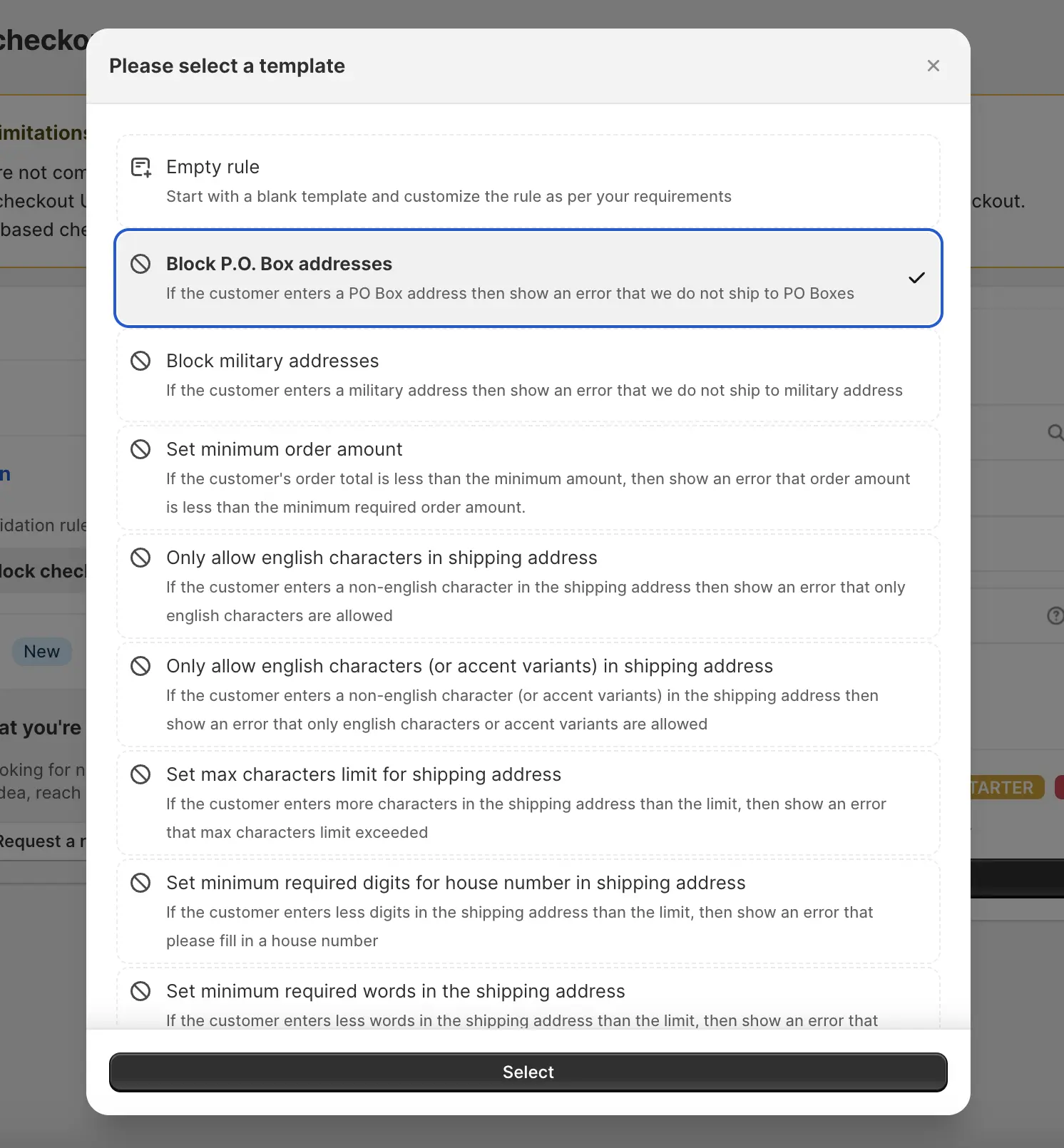
Now you will see details of the rule, and at the end of the rule, you can choose any one of these options, (this is just in case).

After that, click "Create" to save and activate the rule.
You can also, optionally change the error text which is displayed to customers at the checkout, at the bottom of the rule, you can edit this error message.
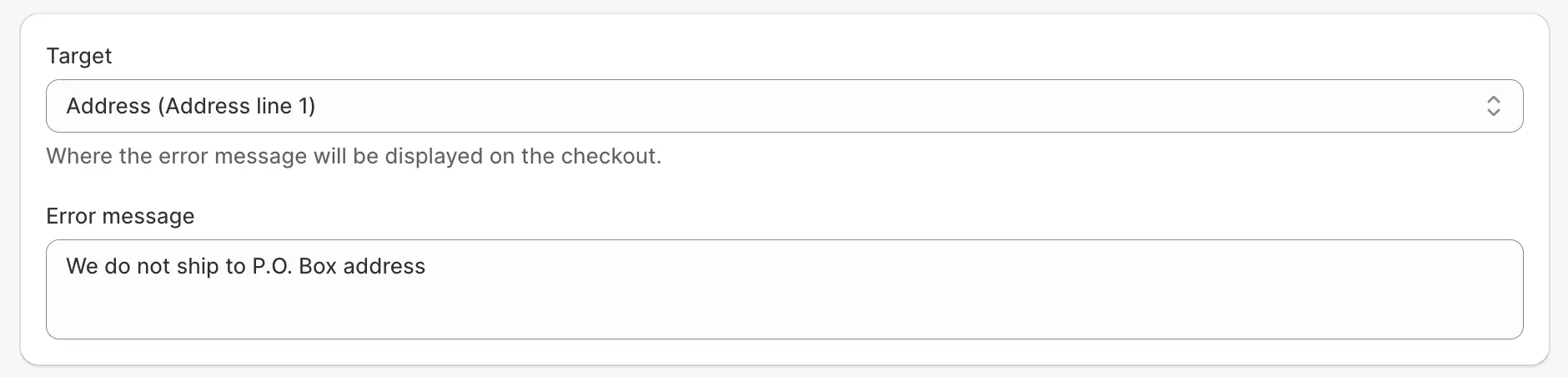
4. Test the new rule
After setting up the rule, it's important to test it. Go to your store and proceed as a customer would. Input a PO Box address and verify that error message is displayed and customer can't proceed with the checkout.
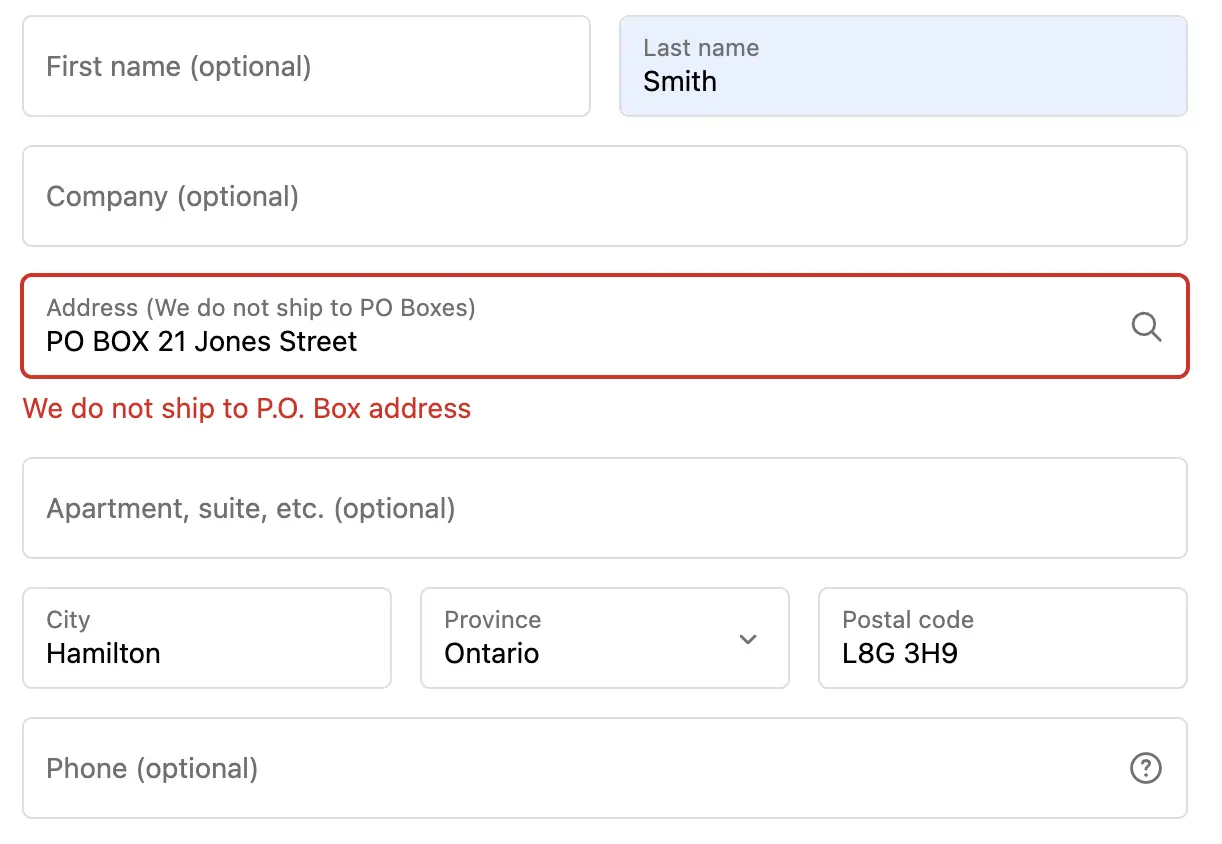
Conversely, when a standard shipping address is entered, there won't be any error and you will be able to complete the checkout.
Conclusion
The BeSure Checkout Rules app provides an effective and easy solution to block PO Box addresses on Shopify, overcoming a common challenge for many store owners. By hiding shipping methods for PO Box addresses, you can avoid potential delivery issues, reduce costs, and provide a smoother checkout process. Whether you're new to Shopify or a seasoned professional, this app can help you streamline your operations and deliver a better customer experience.