Set minimum order amount in Shopify Checkout
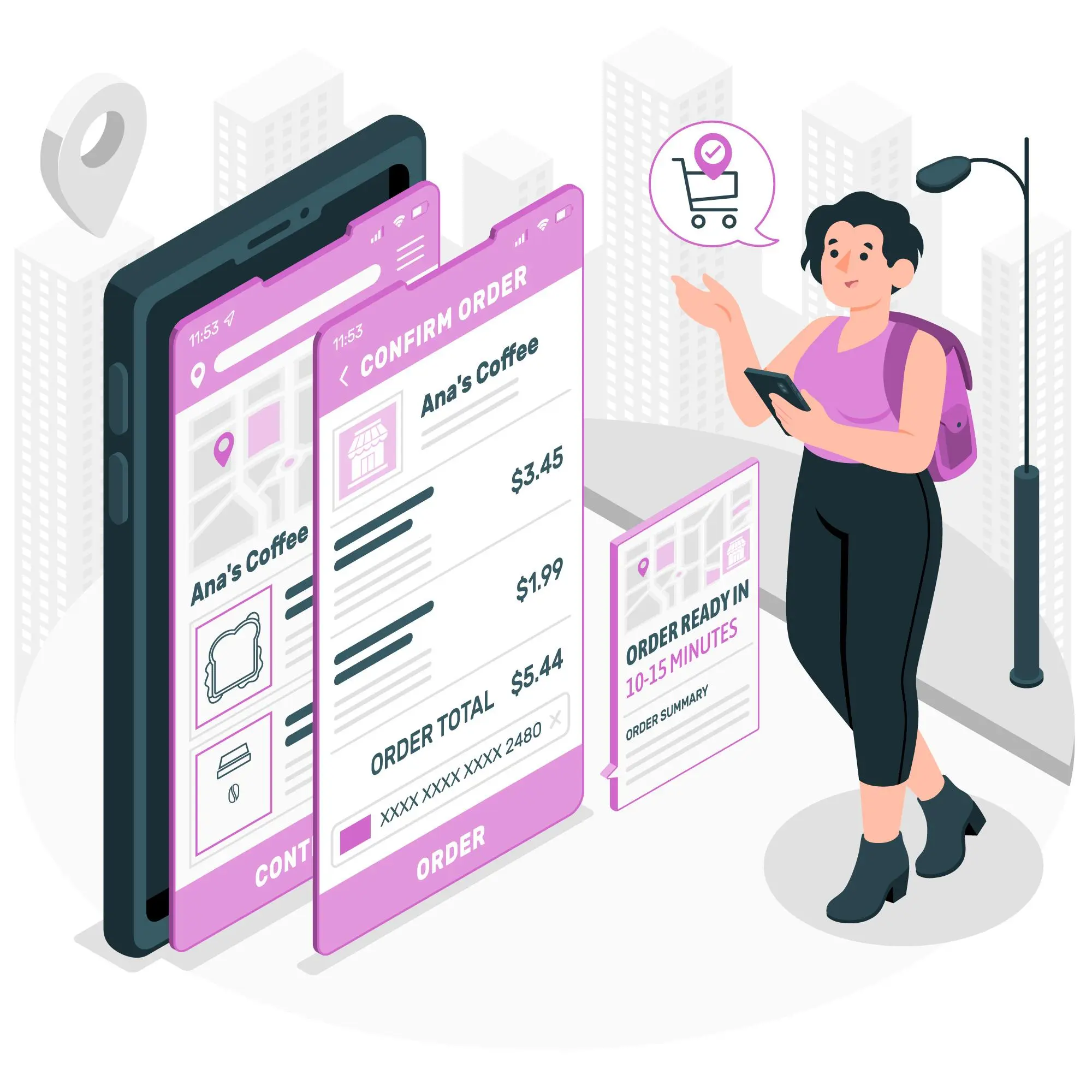
Implementing a minimum order amount for checkout is a common strategy used by Shopify store owners to increase average order values (AOV) and manage shipping and handling costs more effectively. This guide will detail how to achieve this using the BeSure Checkout Rules app, a versatile tool that allows for a wide range of customizations in the Shopify checkout process.
Why set a Minimum Order Amount
Setting a minimum order amount is beneficial for several reasons:
- Encourages Larger Purchases: It motivates customers to add more items to their cart, potentially discovering more products they need.
- Cost Efficiency: Helps in offsetting the costs associated with processing and shipping smaller orders.
- Streamlines Operations: Managing a smaller number of substantial orders can be more efficient than handling many small orders.
Solution: BeSure Checkout Rules App
The BeSure Checkout Rules app provides a user-friendly interface to set up various checkout rules, including minimum order amounts. Here's how you can use it:
1: Install the BeSure Checkout Rules App
Start by installing the BeSure Checkout Rules app on your Shopify store. You can find the app in the Shopify App Store. Click on "Add app" to install.
2: Create a New Rule for Minimum Order Amount
Once installed, open the app and click on "Create rule" and select "Hide shipping methods" rule. This will take you to a setup page where you can specify the conditions and actions for your rule.
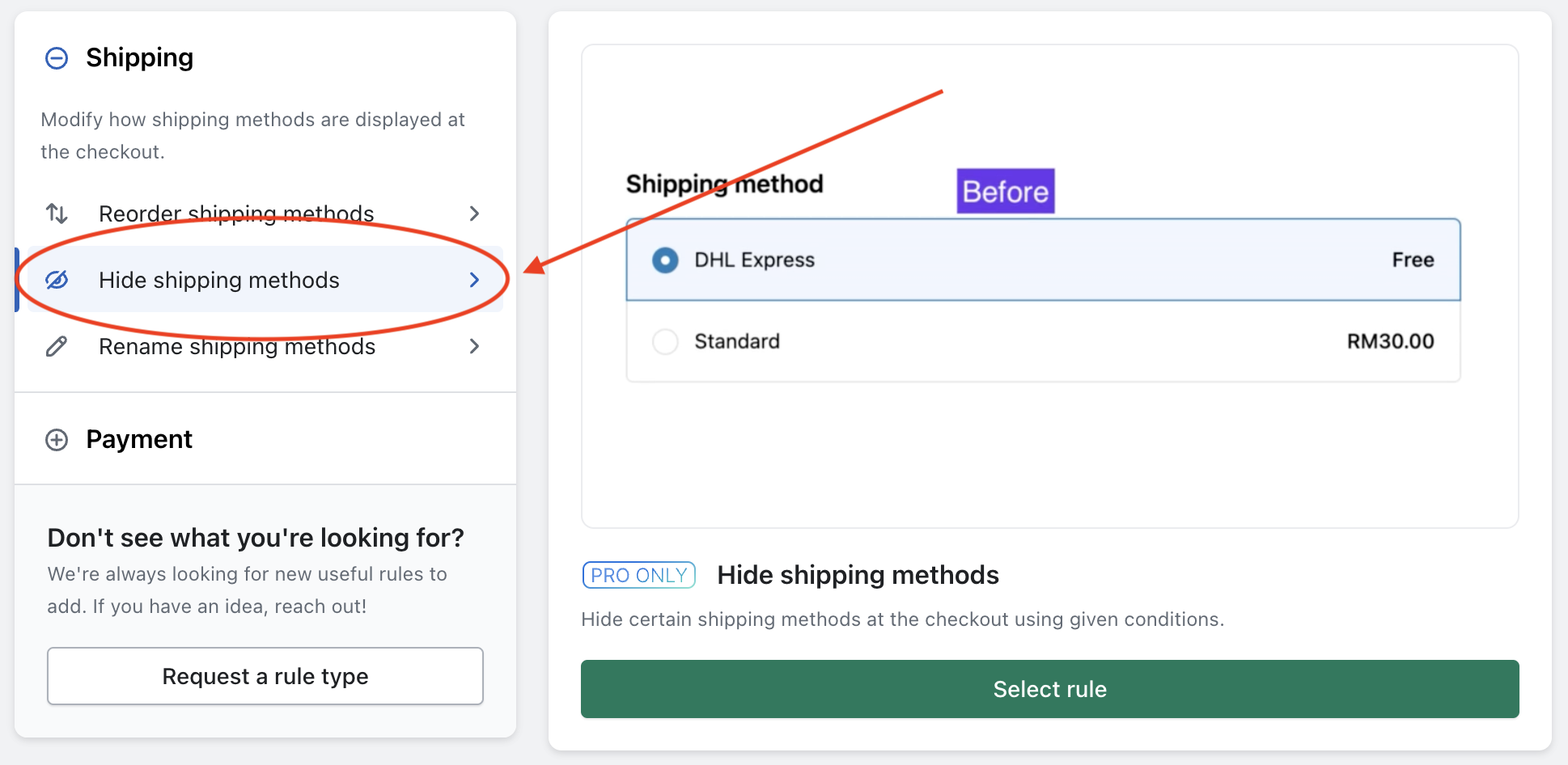
3. Set the rule conditions and actions
In the "Conditions" section (Where it says When...), choose Order total amount and enter, for example, 100 with the selection of is less than or equals. This means that, this rule will trigger when an order total amount of less or equal to 100 is detected at the checkout. Here 100 is in your store currency, so if your store base currency is set to USD, then an amount of 100 here will mean 100 USD.
In the "Actions" section (Where it says Then hide shipping methods using...), select Hide all shipping methods. This action will ensure that no shipping methods are displayed when the rule's conditions are met.
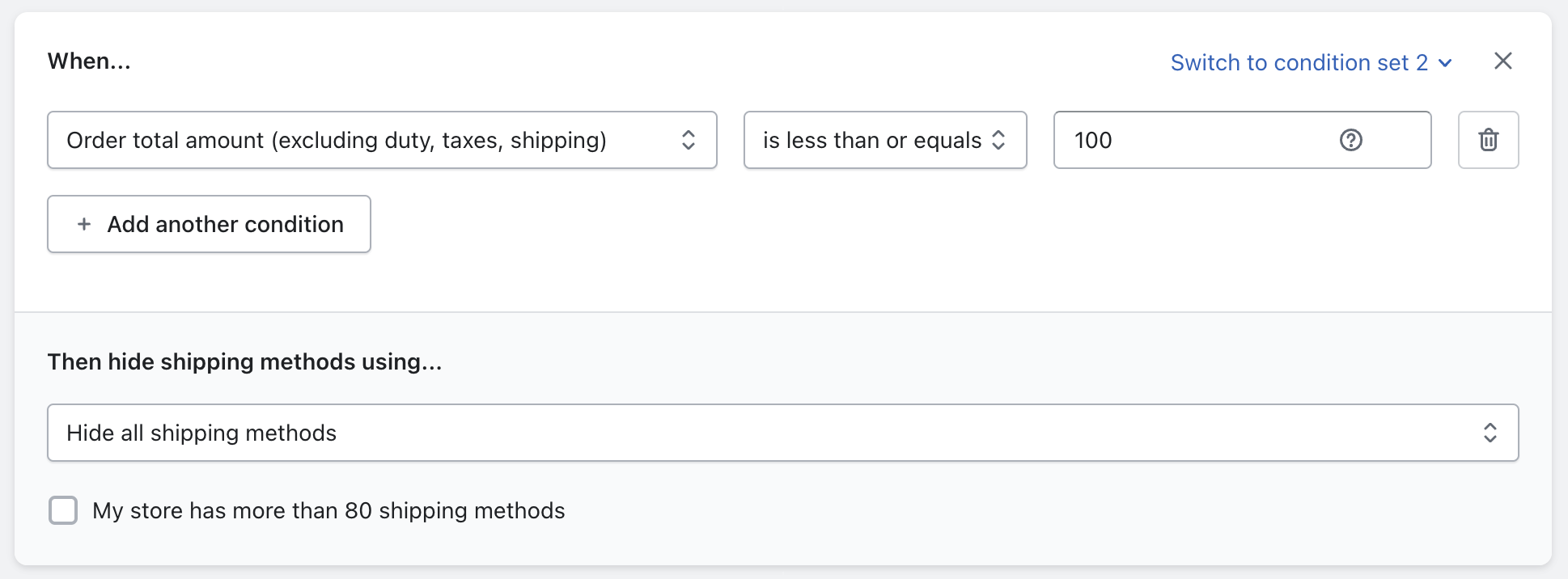
After setting up the rule conditions and actions, click "Create" to save and activate the rule.
You can also, optionally change the error text which is displayed to customers at the checkout shipping page, as described below in the customer experience.
4. Test the new rule
After setting up the rule, it's important to test it. Go to your store and proceed as a customer would.
Try checking out with a cart value below the minimum amount and verify that no shipping methods are displayed, instead error message is displayed. Ensure that the checkout process proceeds smoothly when the cart value is above the minimum amount.
Customer Experience
After the rule setup, when a customer tries to checkout with order total less than the minimum amount, then they will see this error message.

Optionally, we can customize this error message as well. You can go to Online Store > then click on 3 dots next to your active theme and choose the option of "Edit default theme content".
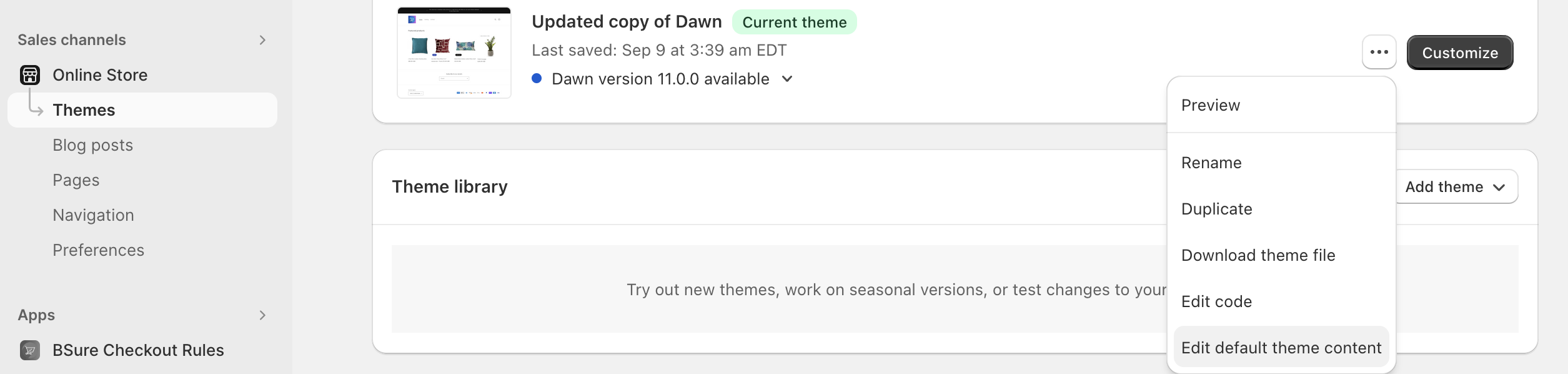
Then you can search for the text of "Your order cannot be shipped" and you will see this,
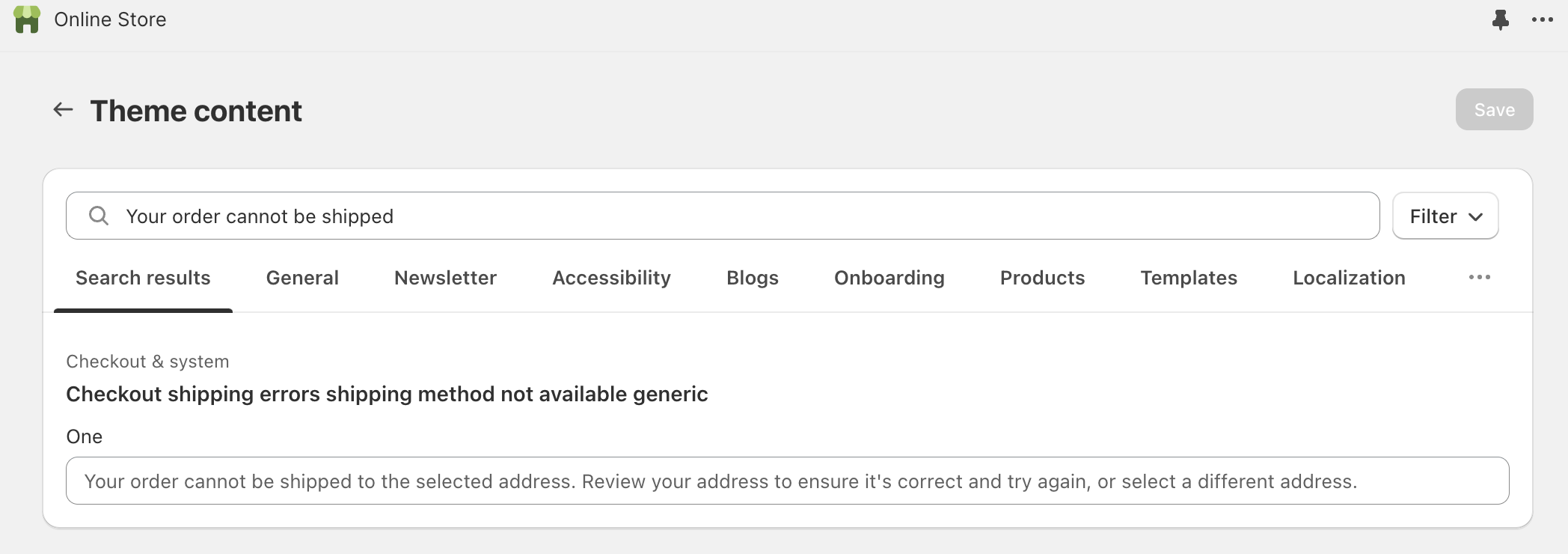
This will allow you to write a new error message to be displayed instead of the default message. In this new message you can mention that, please ensure order total amount is above the minimum amount of $100.
For example, here is an example error message which mentions this to customers,
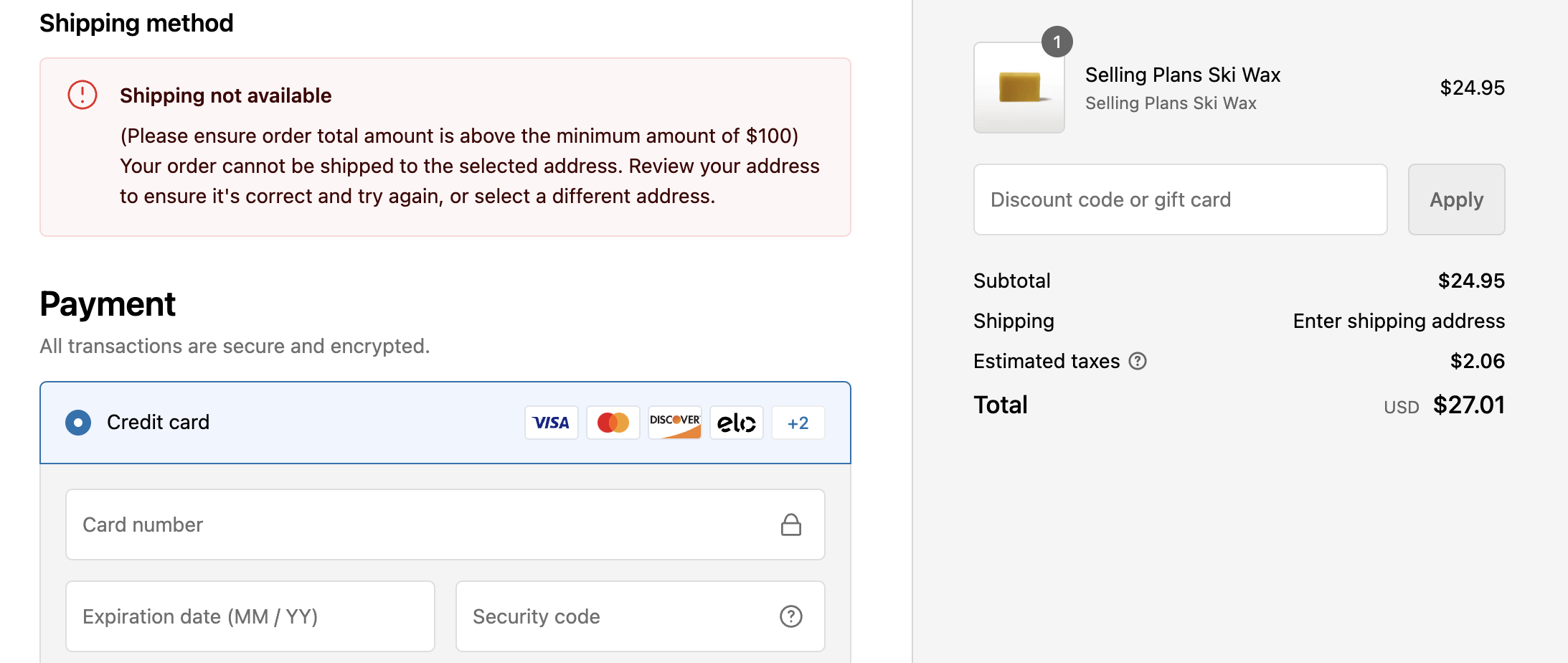
Conclusion
Implementing a minimum order amount for checkout is a strategic move to increase profitability and efficiency for your Shopify store. Using the BeSure Checkout Rules app makes this process simple and customizable. This strategy not only ensures that each order contributes significantly to your revenue but also enhances the overall shopping experience by guiding customers towards more value-added purchases. Alternatively, we can also create a "Hide payment methods" rule to set a minimum order total, in case if you prefer to hide all payment options, when minimum order amount is not met, which will also have similar rule setup.