How to hide express checkout buttons on the product page on Shopify
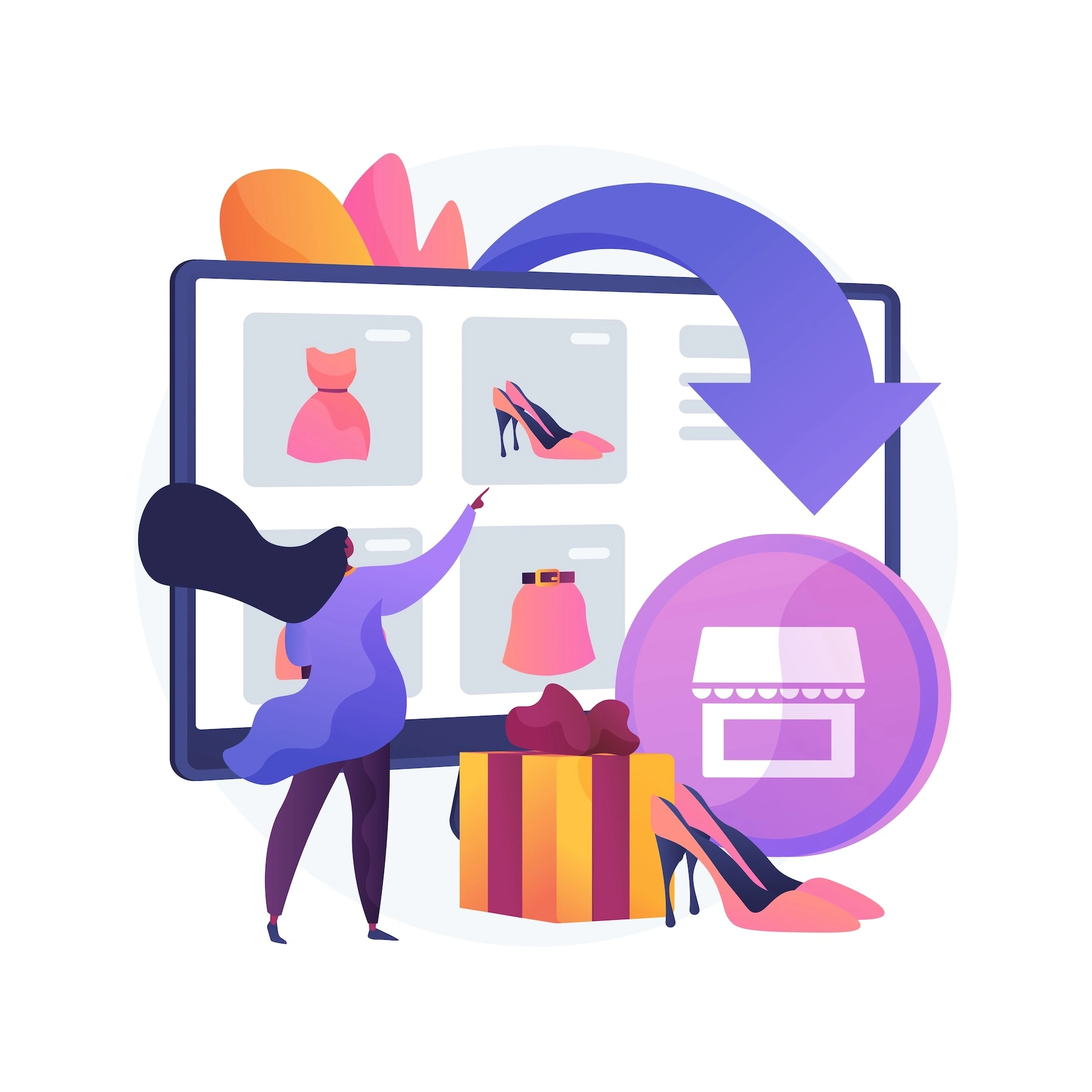
Express checkout buttons allow customers to bypass the normal checkout page, using services like PayPal, Apple Pay, or Google Pay. However, if you need to ensure customers see the checkout page, you might prefer to hide these buttons. By the end of this article you will be able to remove these express buttons on the product page.
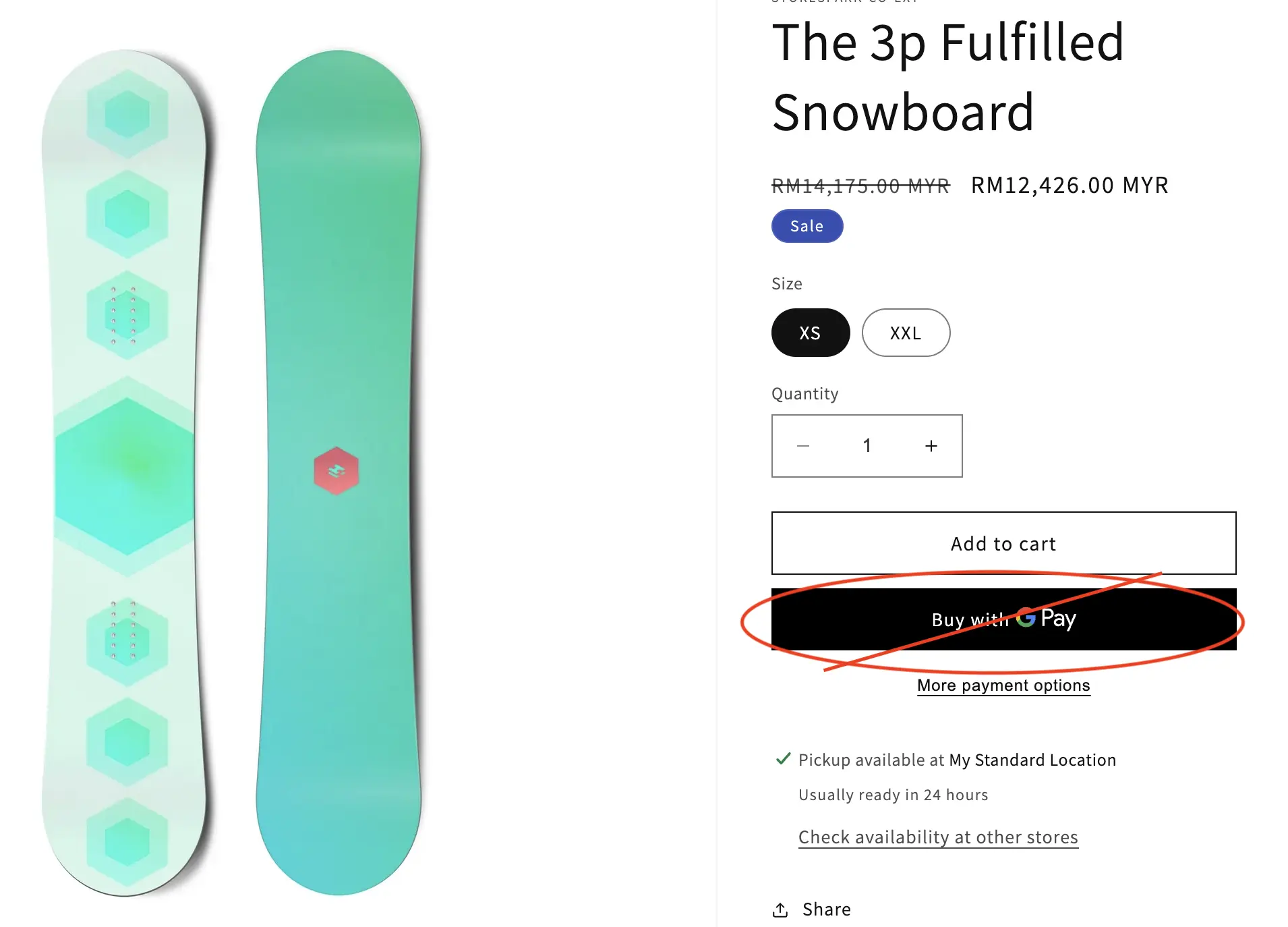
Steps to Hide Express Checkout Buttons
Step 1: Access Theme Editor
Go to 'Online Store': Log in to your Shopify admin panel and click on ‘Online Store’.
Find current 'Theme': Find the current theme of your store, which is usually shown at top.
Customize Your Theme: Click the ‘Customize’ button next to your theme to enter the theme editor.
Step 2: Add Block In Product Page
Select 'Product' Page: In the theme editor page selection dropdown(shown at top), select the Products > Default page template. If you have other page templates besides the deafult one, you might need to make the same changes in them as well.
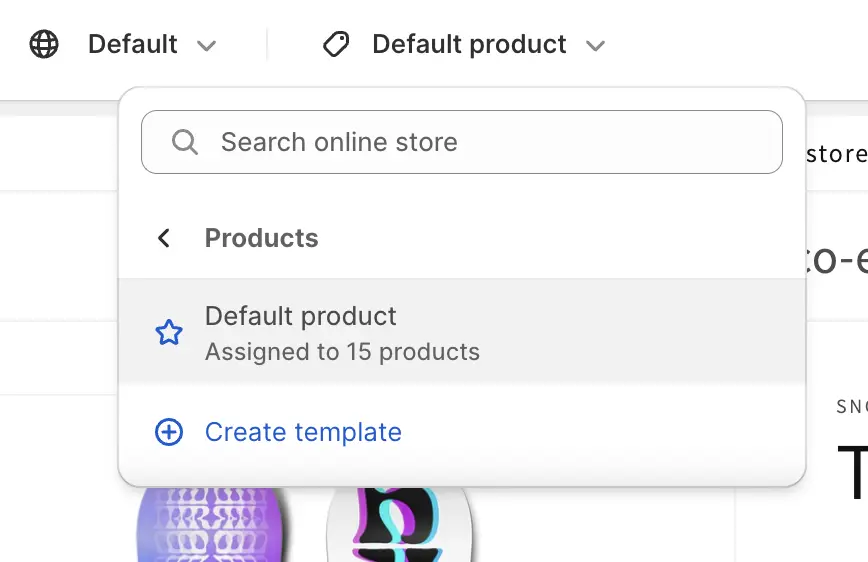
Select Buy Buttons: In the product page, we need to click on the Buy buttons.
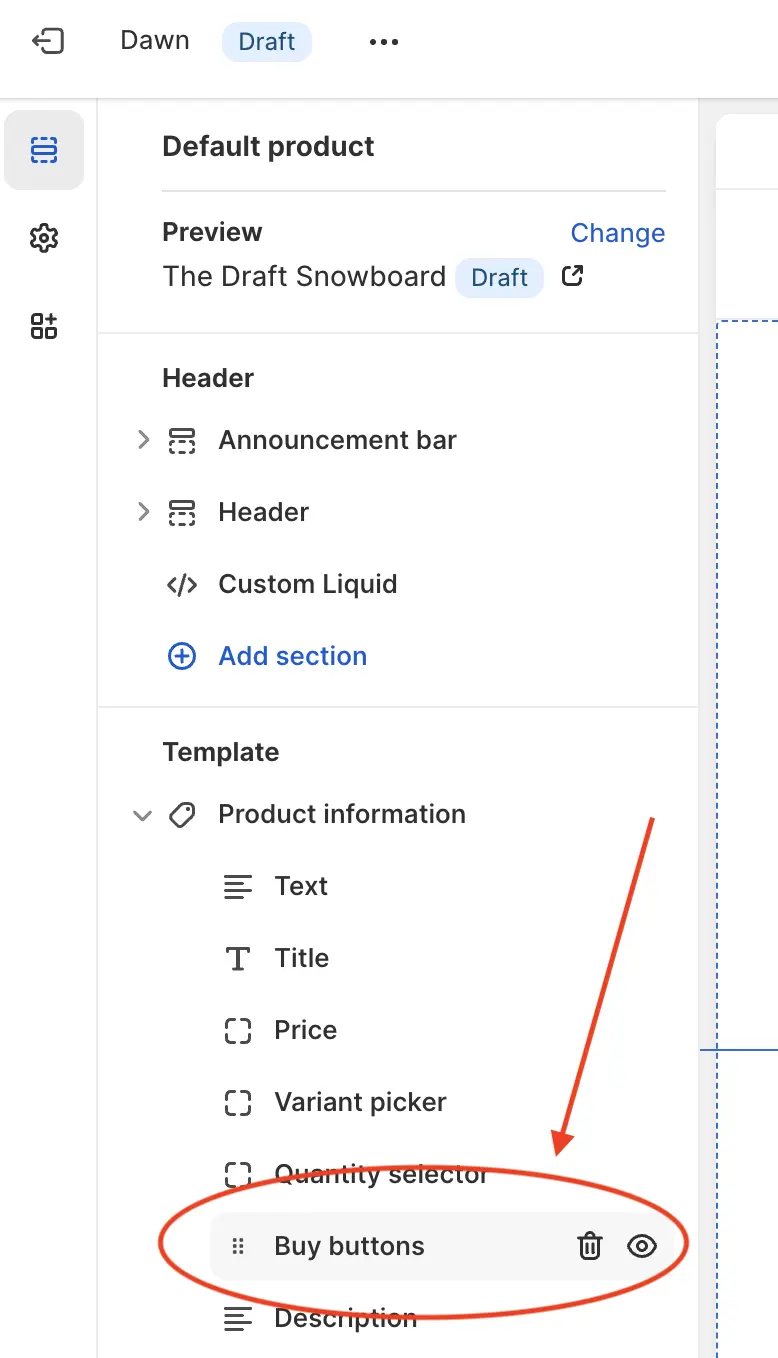
Hide Checkout Buttons: Now please ensure Show dynamic checkout buttons is unchecked.
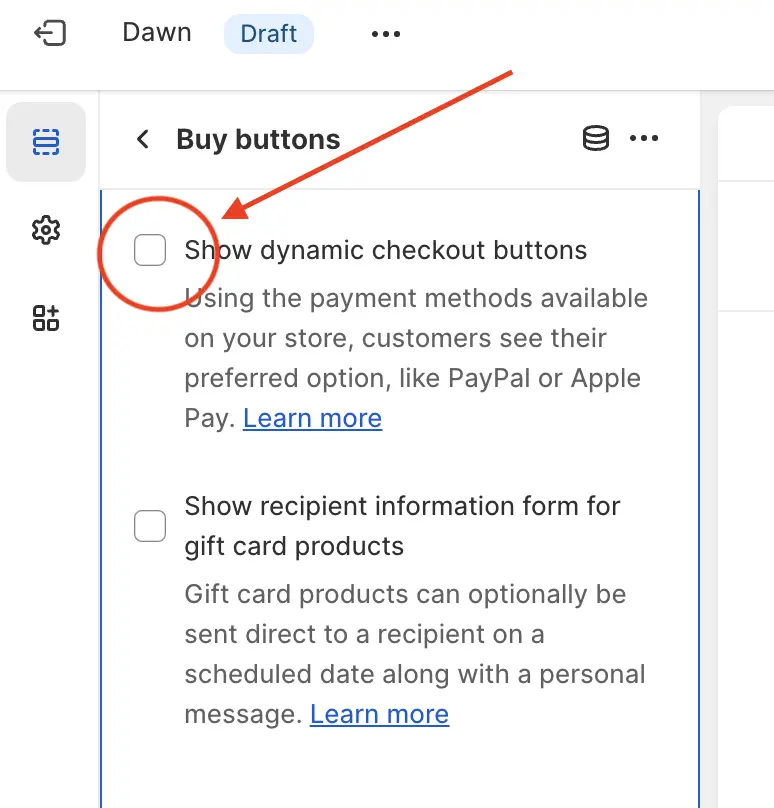
Step 4: Save Your Changes
Now you can save your changes by clicking the ‘Save’ button. This will apply the changes to your theme and hide the express checkout buttons from the product page.
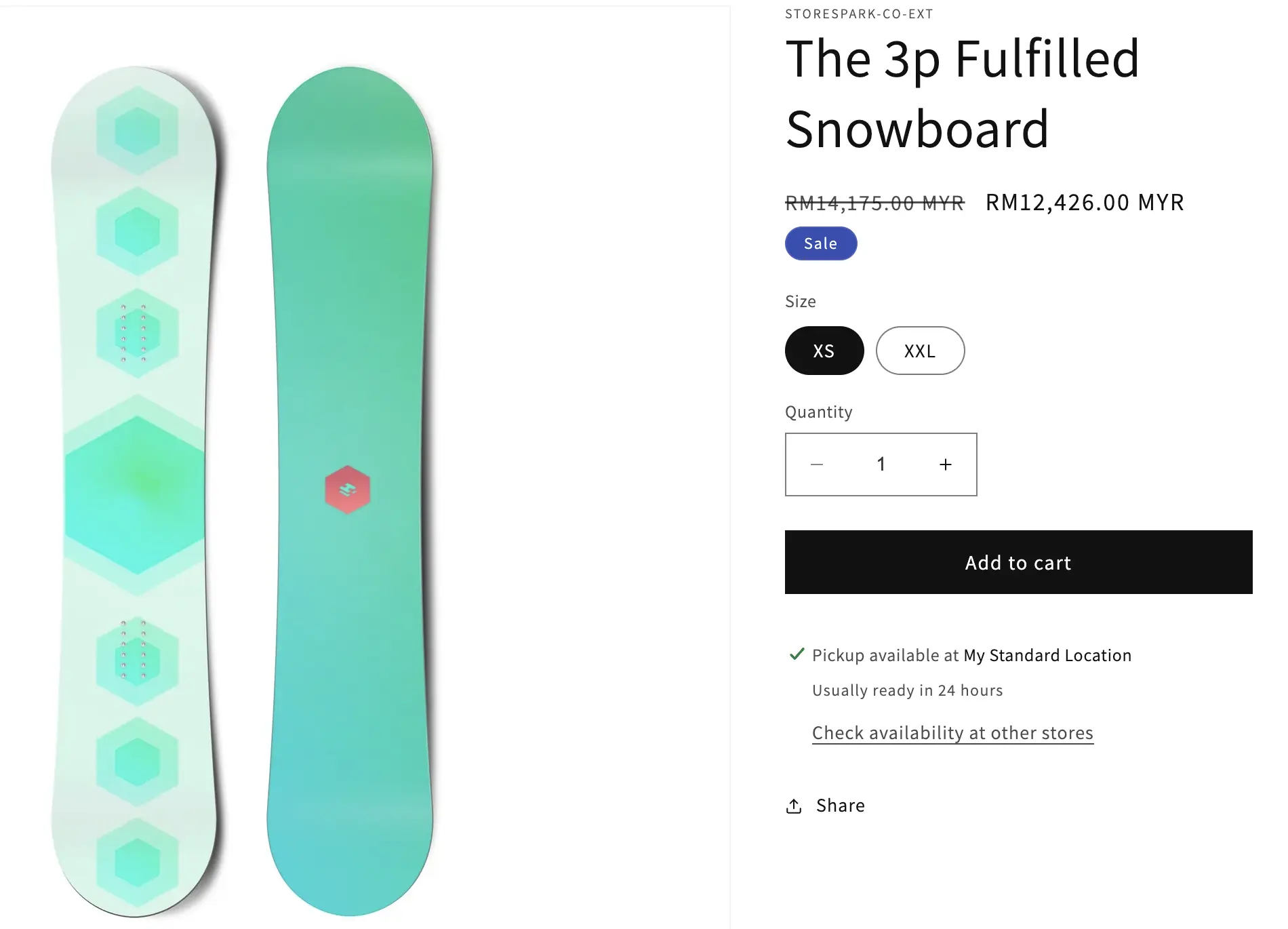
Conclusion
By following these steps, you can successfully hide express checkout buttons on the product page of your Shopify store. Remember to always preview your changes to ensure that they have the desired effect on the customer experience.