Always show Pickup as the last option on Shopify Checkout
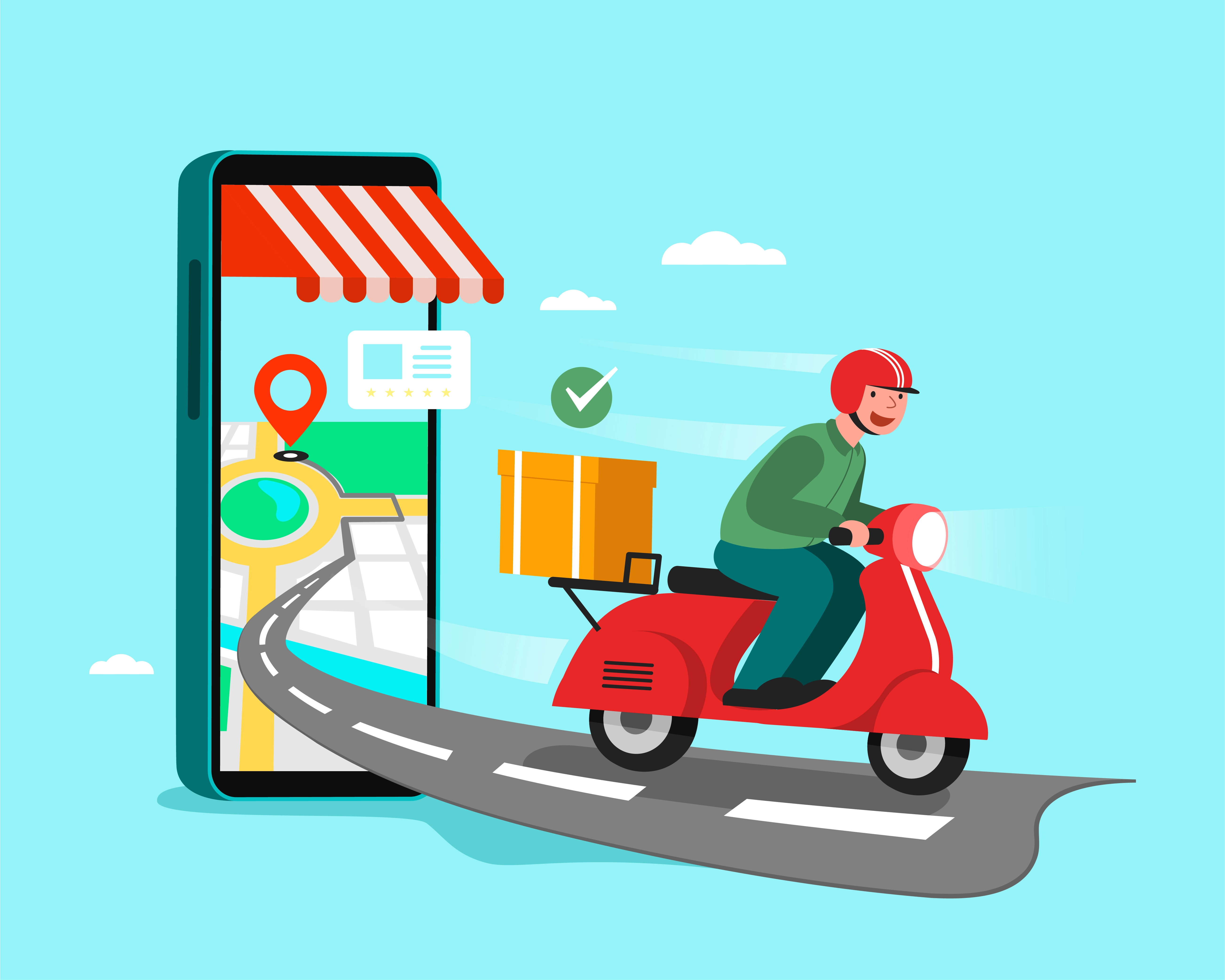
Ensuring a smooth and convenient checkout experience is crucial for the success of your Shopify store. Many store owners face the challenge of rearranging shipping options at checkout, as customers might accidentally select "Local Pickup" instead of any "Shipping" method when they are not in the store's local area. This article will walk you through the process of reordering shipping methods at Shopify checkout using the BeSure Checkout Rules app.
Problem: Inappropriate Shipping Method Selection
One common issue faced by Shopify store owners is that customers often inadvertently choose "Local Pickup" or "Free Pickup" when they should have selected any "Shipping" method during the checkout process. This issue occurs because "Local/Free Pickup" is set as the default shipping option and displayed at the top, and customers may not pay attention to other available shipping methods. To improve customer experience and reduce the likelihood of shipping issues, it's essential to reorder the shipping methods and display "Shipping" methods at the top.
Solution: BeSure Checkout Rules App
BeSure Checkout Rules app is a powerful tool that allows you to add rules and modify the checkout behavior on your Shopify store, even for non-plus Shopify stores. With this app, you can easily reorder shipping methods displayed at the Shopify checkout, including setting "Shipping" methods to appear at the top.
Follow these steps to use the BeSure Checkout Rules app to reorder shipping methods on your Shopify store:
1. Install the BeSure Checkout Rules app
First, you need to install the BeSure Checkout Rules app on your Shopify store. You can find it in the Shopify App Store and click "Add app" to install it.
2. Create a new rule to reorder shipping methods
Once the app is installed, navigate to the app rules dashboard and click on "Create rule." From the available options, select "Reorder shipping methods" and click "Select rule."
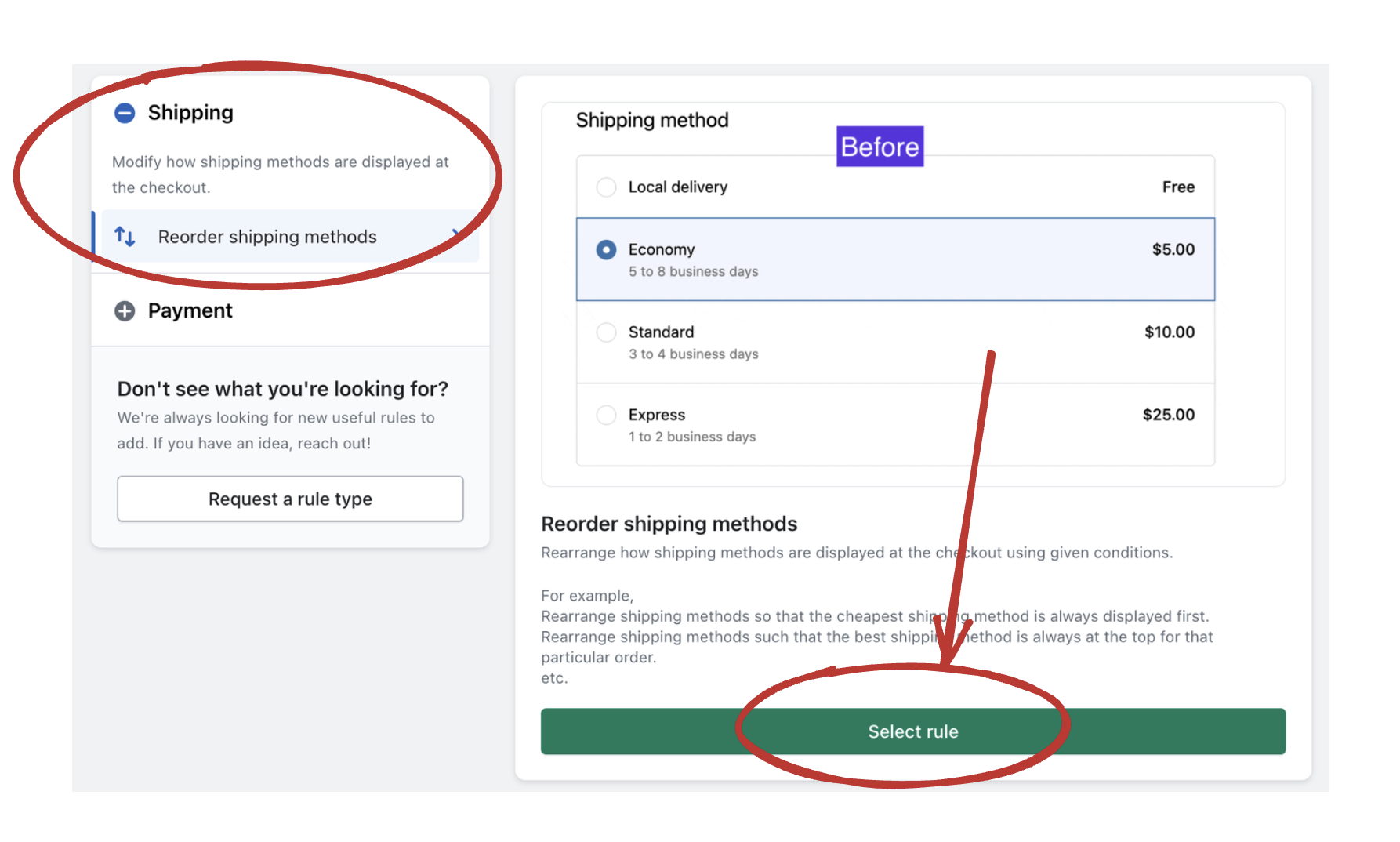
3. Configure the rule settings
In the rule settings, you can define the conditions for when the rule should modify the shipping methods displayed. To ensure "Pickup" always appears as the last option, follow these steps:
- In the "Conditions" section (i-e where it says When...), select "Always" to ensure that the rule always runs during checkout.
- In the "Actions" section (i-e where it says Then...), choose the "Fixed Ranking" strategy. This allows you to manually set the order in which shipping methods should appear.
- Click on
+ Add shipping methodand add "pickup". This is case-sensitive, so if your store checkout lists pickup option as containgPickupword instead ofpickupthen please write that in here. - Choose to show all other shipping methods in the start (Just like shown below in the image).
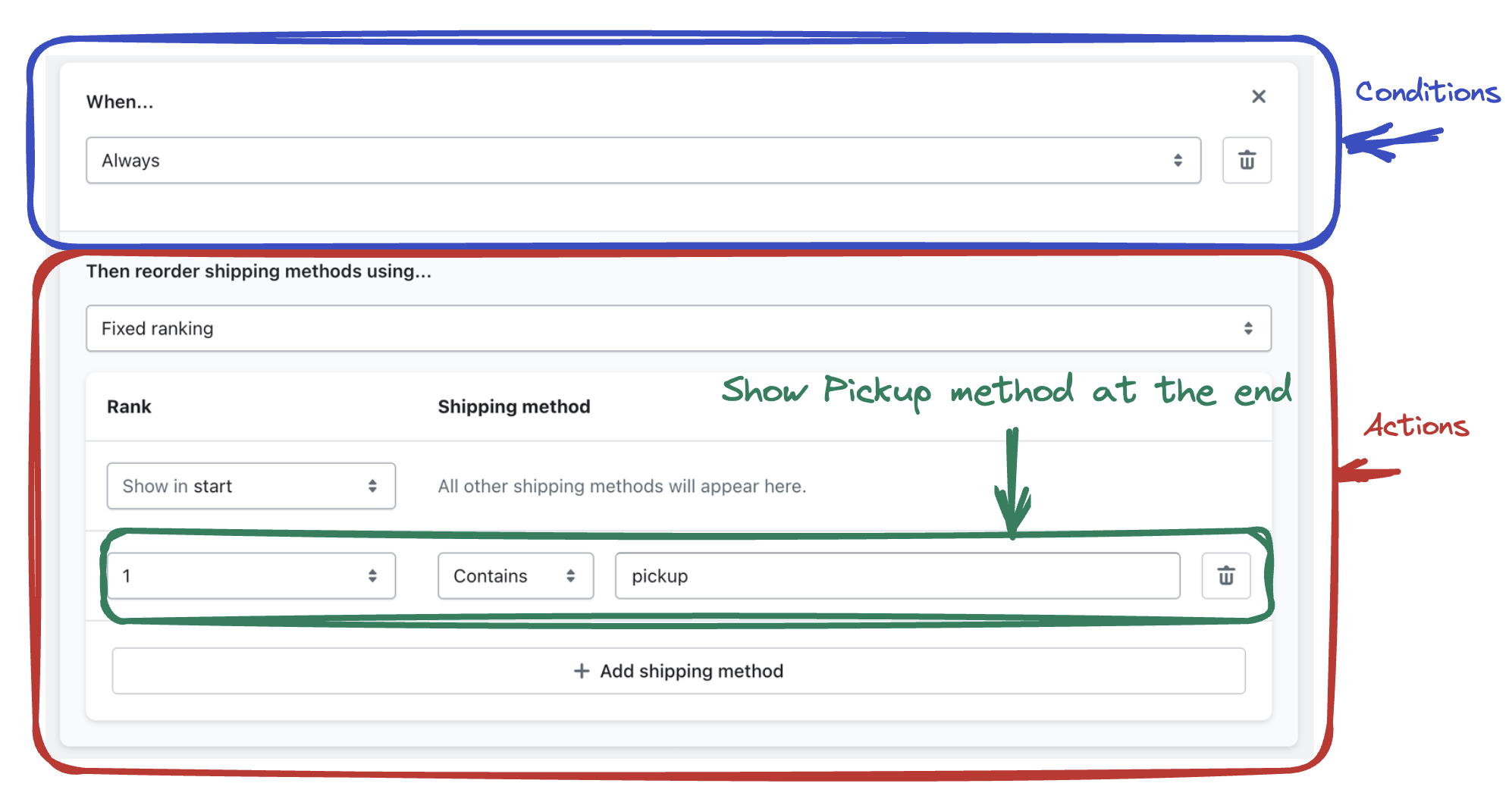
After configuring the rule settings, click "Create" to save the rule and enable it on your Shopify store's checkout. You can first set the rule status to be "Testing" and later change it to "Active" after verifying the rule at the checkout, to enable it for all customers.
4. Test the updated checkout process
To ensure that the rule is working as expected, open a new incognito window (This ensures that you will experience exactly how a new customer will experience your store) and goto your store URL and then add items to your cart and proceed to the checkout. Verify that "Pickup" option appears as the last option and other shipping methods are listed at the top.
Conclusion
By using the BeSure Checkout Rules app, you can easily reorder shipping methods on your Shopify store's checkout and set "Pickup" as the last option. This will improve the customer experience, reduce shipping errors, and ultimately boost your store's conversion rates. Don't hesitate to explore the app's other features and functionalities to further optimize your Shopify store's checkout process.